
December 17, 2013 | Posted in: BYOD, reviews, web 2.0 tools
I mean it. Drop whatever you’re doing and go check out Blendspace.com right now. (Formerly known as EdCanvas, so don’t be confused if you see EdCanvas branding in the videos!)
Blendspace is a free web tool for teachers to collect resources in one place to form a bundled, interactive lesson for students or colleagues. When you create a Blendspace lesson, you can pull in videos from YouTube, websites, pictures, EduCreations lessons (check out my previous post about EduCreations for more info on that!) Flickr images, or links and images from Google. You can import from Gooru, OpenEd, Dropbox, or Google Drive. AND you can always upload your own files, like PowerPoints or resources housed on your own computer. Pretty much any resource you can imagine or that you would pull together to share can be embedded into a Blendspace lesson. But that’s not all! (Note: video above is a quick overview!)
Blendspace also gives you the ability to add in multiple choice quizzes into your lessons so that your lessons are more than just sharing info – it helps you assess students on what they’re learning right alongside the content. When you create a quiz, select the correct answer (if applicable), and then Blendspace can even autograde your assessments for you, too. I see flipped classroom teachers flipping over the ability to put in websites or video clips and immediately follow up with questions before moving on to the next piece. And while the quiz feature of Blendspace is limited to a multiple choice question format, don’t forget that since you can pull from Google Drive, that means you COULD create a Google Form with deeper, more open-ended questions and include that in your lesson as well.
If you’re just curating resources for students to use, you can share the lesson with anyone using the lesson’s unique URL. (Click the blue share button above the lesson!) But to get the most out of Blendspace, you’ll want to create a class and add your students. When you set up kids in a classroom on Blendspace, students get a unique access code so that they can register for an account and automatically be connected to you. Keeping Terms of Service and COPPA in mind, my elementary (and some middle school) teachers will be happy to hear that Blendspace can be used by students under 13, as long as you are creating their accounts for them, and you obtain parental consent first. Blendspace requires you to share their Terms of Service and Privacy Policy with parents when requesting permission. You can read more in the third paragraph of section 2 on Privacy in the Blendspace Terms.
Some of the best features of Blendspace – assessing students and tracking their progress – requires kids to have an account as part of your classroom. You’ll always have data on who has accessed your lessons, how they’ve done on your built-in assessments, and who needs help and how students feel about your lessons. If students are logged in to their account when they interact with your Blendspace lesson, they can also comment alongside the resource. For example if you embed a YouTube video, there’s a place to the right of the video for comments and real-time interaction. You could provide a prompt or question that students are to complete there, to supplement the multiple-choice quiz questions and show deeper thinking and understanding. Students can even ask for help or tag portions of your lesson that they need more help with, and YOU as the teacher get detailed statistics from your entire class. Access this information by hovering on a lesson and under the More menu, select Track.
Another perk of students having a Blendspace account is that students can then create Blendspace “lessons” of their own. How cool would it be for students to use Blendspace to share what they’ve learned as a final project instead of a boring old poster or written report? Talk about authentic assessment! Let students curate and create resources to teach a topic or show their learning in a more more meaningful and engaging way with you and their peers.
I can also see myself making Blendspace lessons for fellow colleagues for professional development purposes. Just yesterday I shared a quick Blendspace I put together of resources for creating and using QR codes in the classroom for a fellow teacher who was interested in learning more about how he could use QR codes in his math class. It was a great way to play with Blendspace AND share both Blendspace as a resource and all of my QR code resources with this teacher. I’ve already received an email from him this morning that he’s jumping right in with Blendspace AND QR codes. Hooray!
Want to see what other teachers have made in Blendspace? Check out the Gallery, accessible from your Home screen, and search lessons put together by other teachers that they have made publicly available. To share your lessons in the gallery, hover over a lesson you’ve created and click the Share button, then select the Privacy tab to change the visibility settings. If another teacher has shared a lesson with the gallery and allowed it, you may potentially be able to save a copy of their lesson for your own use (and edit your copy to make tweaks for your own classroom needs) if they’ve chosen to make that functionality available to the public. You can do this, too, to allow other teachers to benefit from your lessons. Sharing is cool, huh?
Blendspace helps you truly blend your classroom. Collect and organize resources in one place and share them with a single link. Measure student understanding with built-in quizzes along the way, and track student progress in a way that lets you be responsive to every student’s needs. Best of all, Blendspace lessons are available anywhere with a browser! This supports our BYOD model, and means that students can access your content anytime, anywhere with internet access, no matter what kind of device they’re using. It just doesn’t get much better than that.
This is a great resource- I know teachers are always looking for ways to streamline their lessons. Thanks for the links!