
September 12, 2013 | Posted in: apps for edu, BYOD, reviews, web 2.0 tools
If you enjoyed my last post about EduCreations, a great free whiteboard app for iOS that lets you record whiteboard lessons that you can share with students, then you’ll really love Explain Everything. Especially if you flip your classroom or are experimenting with the idea of flipping some lessons.
I explained all of this as part of my EduCreations post, though. So how is Explain Everything different and why am I spending time with it? Explain Everything is the next level of whiteboard lesson creation. Don’t get me wrong – I love EduCreations. It’s simple, free, and sometimes that’s all you need. However, I found myself wishing I could embed video clips, pull websites into my whiteboard lessons, or go back and edit parts of my previous recording and this wasn’t possible… until I discovered Explain Everything.
With Explain Everything, your basic functionality is there, of course – different pen colors for annotating, the ability to record yourself as you work through as many slides as you need to teach a concept, inputting text from your device’s keyboard, pulling in images, etc. But Explain Everything lets me pull images, VIDEOS and FILES from Dropbox, Google Drive (which is great for our teachers, who all have Google Apps for Edu) Evernote, WebDAV, iTunes, box, or your camera roll. You can even pull in a webpage – type in the web address and the site appears, so you can record yourself going through actions on a website, or even annotate on the website. Super slick!
A few other little added features to Explain Everything that are nice to have when you’re recording a whiteboard lesson include the insert shapes feature. There are only a couple of shapes – an arrow, a star, a line, a circle, and a square – but having those to draw attention to key pieces of your lesson are handy. Speaking of drawing attention to something, I also love the various cursor types available. When recording a whiteboard lesson, your gestures aren’t always obvious, so having a laser pointer cursor or even the recognizable hand or arrow icon used on most computer operating systems to help you point something out is useful.
One really great feature of Explain Everything is the ability to go back and edit your recorded lesson’s timeline. It’s simplistic, but so helpful. Say you just messed up part of your recording. Pause the recording, press the Timeline Scrubber to go into playback mode, and go back to a point in your recording before your mistake. Then just press the Record button and you can record over and replace the existing recording piece where you messed up. This was something I really wanted from EduCreations, so I’m glad to see it in Explain Everything.
Once your whiteboard lesson, with all of its added bells and whistles, is finished, it’s time to share with students. Just like you have a wide variety of choices when pulling in media to your lesson, you can also share your finished lesson in several ways. You can save it as an image, or as a video file for playback by students later. Save it to your camera roll, upload the movie to YouTube, Dropbox, Evernote, Vimeo, or Google Drive. Our teachers have access to a YouTube account through our Apps for Education Google accounts, which includes Google Drive. If uploaded to YouTube or Google Drive, teachers then have access to a URL to their video they can share with students, or they can Share in Google Drive with just the specific people that need to see the video lesson.
A few technical notes – Explain Everything isn’t free, but its $2.99 price tag isn’t bad, either. Definitely worth it for the added features it has over EduCreations if you need or like the extra bells and whistles that Explain Everything provides. Both EduCreations and Explain Everything are currently iOS only, HOWEVER, much to my excitement, Explain Everything is also available for Android, too. This will make my BYOD teachers that have Android devices very happy!
The possibilities seem almost endless with Explain Everything, and I definitely think it’s a fabulous tool. Check it out!
Leave a Reply